Tableau
- Jun 21, 2021
- 4 min read

Tableau is one of the best and powerful visualization tools these days. It is widely used in the field of Business Intelligence but it is also utilized in other sectors as well such as research, statistics, various industries etc.
It simplifies raw data into understandable format. We can also manipulate data in it to get desired results. It is very easy to use and doesn't require any technical background to work with. The visualizations are created in the form of Dashboards and Stories.
Tableau can be majorly classified into two sections:
Developers tool: This consists of the tools that allows us to do the actual work i.e. create dashboards, reports, charts, stories and other visualizations. The products under this category are Tableau Desktop and Tableau Public.
Sharing tools: The name is self-explanatory; it helps in sharing the visualizations created using developers’ tools. The products under this category are Tableau Online, Tableau Server, and Tableau Reader.
All in all, there are Five products in Tableau: Tableau Desktop, Tableau Public, Tableau Online, Tableau Server, and Tableau Reader.
Tableau Desktop:
As mentioned earlier, this is where all the major work is done. It has a lot of features that lets you create visualizations very easily. It provides connectivity to Data Warehouse and other file types such as excel, text, json, PDF etc. The visualization can be stored locally or publicly.
Tableau Desktop can be further classified in two parts:
Tableau Desktop private: where the workbooks are kept private, and the access is limited. The workbooks cannot be published online, it can only be distributed either Offline or in Tableau Public.
Tableau Desktop Professional: Here the only major difference is that the workbooks can be published online and there is full access to all the features.
Tableau Public:
It is the same as Tableau Desktop, but it is a public version i.e., it is free but the workbooks created cannot be saved locally. they can only be uploaded to Tableau's Public cloud where it can be seen and accessed by everyone. There is no privacy offered in this version. It is best for an individual who wants to learn working with Tableau.
Tableau Server:
It is essentially used to share the workbooks across the organization. The work needs to be published in Tableau Desktop first to be able to upload it on the server. Once uploaded, anyone with a license can view the work. Though it isn't necessary for the licensed user to have Tableau Server installed. If a person has valid login credentials, then he/she can view the work on a web browser. The admin of the organization will always have full control over the server.
Tableau Online:
It is an online sharing tool of Tableau. Its functionalities are similar to Tableau Server, but the data is stored on servers hosted in the cloud which are maintained by the Tableau group. There is no storage limit on the data that can be published.
It creates a direct link to over 40 data sources that are hosted in the cloud such as the MySQL, Hive, Amazon Aurora, Spark SQL and many more.
To publish, both Tableau Online and Server require the workbooks created by Tableau Desktop. Data that is streamed from the web applications say Google Analytics, Salesforce.com are also supported by Tableau Server and Tableau Online.
Tableau Reader:
It is tool used to view workbooks created using Tableau Developer tools. It doesn't allow editing and modification in the workbook. Anyone having the workbook can view it using Tableau reader. In fact, if you want to share the dashboards created by you then the receiver needs Tableau Reader to be installed.
Tableau has the ability to connect to any platform to extract data. Simple databases such as excel, PDF; and complex databases like Oracle, a database in the cloud such as Amazon web services, Microsoft Azure SQL database, Google Cloud SQL and various other data sources can be extracted by Tableau.
Tableau Uses
Following are the main uses and applications of Tableau:
Business Intelligence
Data Visualization
Data Collaboration
Data Blending
Real-time data analysis
Query translation into visualization
To import large size of data
To create no-code data queries
To manage large size metadata
Download and Installation:
Tableau Public:
Step 1: Go to https://public.tableau.com/en-us/s/download. Enter your email id and click on "DOWNLOAD THE APP" button.

Step 2: The .exe file for Windows will start downloading, and you will be able to see the downloading progress in the bottom left corner of the website.
Step 3: Open the downloaded file. Accept the terms and conditions and click on "Install" button.

Step 4: After installation the application would open to its home page.

Tableau desktop:
Step 1. Go to https://www.tableau.com/products/desktop.
Step 2. Click the "TRY IT FOR FREE" button.

Step 3. It will redirect you to another page where you need to enter your email id and click on "DOWNLOAD FREE TRIAL" button.

Step 4. This will start downloading latest version of Tableau. An .exe file for Windows is downloaded, and you can see the downloading progress in the bottom left corner of the website.
Step 5. Open the downloaded file. This will open the setup wizard. Accept the terms and conditions by checking the box and click on "Install" button.

Step 6. A pop-up message would open asking for the approval of Administrator to install the software. Approve it and the installation of the Tableau Desktop on Windows system will start.
Step 7. Once the installation is completed, the Tableau Desktop application would open.
Step 8. A registration window will appear:
Click on Activate Tableau and enter your license details, if you do not have a license, enter your credentials.
Click on Start Trial and wait for registration to complete.

Step 9. Wait for registration to complete. You are ready to use Tableau Desktop.
Sample Visualizations:
This section is going to be a treat to the eyes.
We can create Dashboards to tell stories using the data at hand. Let's take a look at some Dashboards telling different stories. We will see the versatility of Tableau and the amazing visuals it offers.
A dashboard showing sales of audiobooks.

A dashboard showing sales of a super store.

We can also make interactive and animated dashboards. Here are some dashboards exhibiting such properties which makes story-telling using data more interesting and eye-catching.


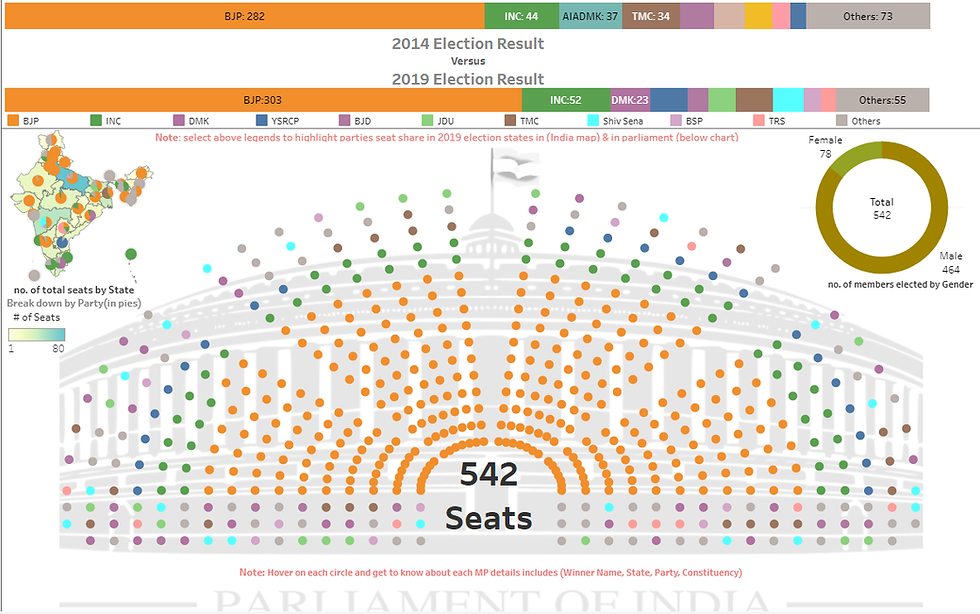

Some more amazing dashboards!






You may like these blogs as well:
If you need implementation for any of the topics mentioned above or assignment help on any of its variants, feel free to contact us.

Comments